
Term Renewal Opportunities
NIC makes it easy to identify and manage term renewal opportunities across your entire book and the Agent network.
NIC provides tools and services to manage the opportunities and to share them with your Agents.
HOW TO FIND TERM RENEWAL OPPORTUNITIES ON NIC?
NIC DISTRIBUTOR APP HOME PAGE
The Home page is a jump-off point to all application features and services.

INSIGHTS
The Insight page provides access to your renewal opportunities.

IDENTIFYING TERM RENEWAL OPPORTUNITIES
Thera are two ways of identifying Term Renewal Opportunities :
-
Pre-defined lists of term renewal opportunities
-
Searching for term renewal opportunities
1. PRE-DEFINED LISTS OF RENEWAL OPPORTUNITIES
TERM RENEWAL OPPORTUNITIES PRE-DEFINED LISTS
-
Renewal opportunities are summarized into lists on the Insights page.
-
Click on the blue number to see the renewal opportunities
ACCESSING INSIGHTS PAGE:
-
From the left nav, click on Insights
-
Scroll to the Renewal Opportunities section

TERM RENEWAL OPPORTUNITIES PRE-DEFINED LISTS DETAILS
-
Pre-defined lists are dynamic and calculated by NIC based on on the policy effective date and the term to maturity
-
Click on the column headers to sort the list for your own purposes; e.g. annual premium or maturity date
-
Records can be added or removed from the list
.png)
CUSTOMIZE YOUR PRE-DEFINED LISTS
-
To customize your list, select the policies that you want to save by checking the box beside the policy #
-
Click on Add to list link

-
Or you can select all of the policies on the screen, or all of the policies in the pre-defined list by checking on the box at the top of the table, beside the first column
-
When then blue box appears, click on Select all xxx records
-
Click on Add to list link

SAVING YOUR PRE-DEFINED LISTS
Clicking on Add to list will present you with few options:
-
You can save the list as a new list Create a New List
-
You can Add to an Existing List and then select an existing list to add the records to
-
Replace an Existing List to replace a currently existing list with a new one containing new records

SAVED LISTS
Your new list will be saved in your Lists folder, accessible from the left navigation menu.
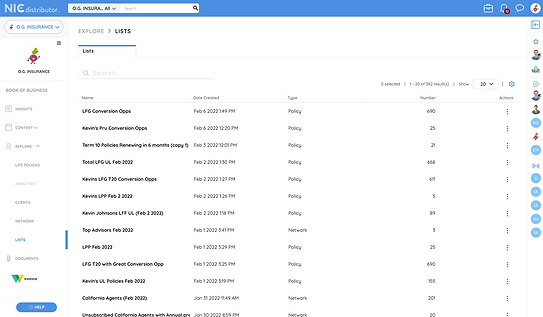
SEARCHING FOR RENEWAL OPPORTUNITIES
YOUR TERM BOOK
-
On the Insights page your entire in force book is broken out by product type
-
The Term Book is further sorted by term duration (Term 10, Term 20, etc.)
-
To see the policies that make up each term duration, click on the blue number
.png)
YOUR TERM BOOK BY PRODUCT TYPE/MATURITY DATE
-
To identify policies based on their potential renewal dates, sort using the Maturity Date column
-
Click on the Maturity Date column header once and the list sorts in ascending (earliest to the latest) order, click on the header the second time and the list will sort in the descending order (latest to the earliest)

YOUR TERM BOOK BY PRODUCT TYPE/POLICY EFFECTIVE DATE
-
You can also identify maturing policies within certain date ranges using the Policy Effective Date filters
-
If you are looking for a list of Term 10 policies maturing in 2022, you can use the Effective Date filter and select a date between Jan 1, 2011 and December 31, 2021
-
This will produce a list of policies maturing in 2022

EXPORTING LISTS INTO A .csv
To export your list into a .csv:
-
From the left nav, click on Lists
-
Select the list that you would like to export

-
Click on Download Full List link
The .csv will most likely be saved in your Downloads folder (depending on your browse settings).
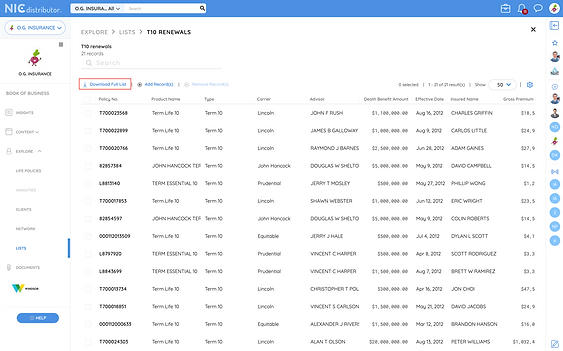
SHARING THE LIST WITH YOUR AGENTS
Now that you have your term renewal list, you can share that list with your Agent.
-
Under the Actions header, click on the kebab menu and select Send to Agents

A pop-up window will open.
-
Select the Also send the agent an email notification box if you would like your Agent to receive an email alerting him/her about the list you are sharing.
-
Type in any message you would like to share with your Agent
-
Click Send List

Your Agent will receive an email notification from NIC.
The notification email will contain your name as the user sharing the list, and also a link to the Agent App so the Agent can click on it to get direct access to the Agent App Login page, where they can see the shared list.
NOTE:
-
LOG IN link appears for Agents already on NIC platform and will take the Agent to the NIC Advisor App login page.
-
JOIN US link appears for Agents who are not on NIC platform but are part of your list. If they wish to subscribe to the NIC Advisor App all they have to do is click on Join Us and complete the short onboarding process.

AGENT IN-APP NOTIFICATIONS
In addition to email notifications, NIC also generates
In-App Notifications for your Agent, along with your message.

AGENT SHARED TERM RENEWAL OPPORTUNITIES LIST
Clicking on the notification (email or in app) will take the Agent directly to their list of term renewal opportunities that you have generated and shared.

AGENT LISTS
The list of term renewal opportunities will also be saved under Lists in the NIC Advisor App.

