DOCUMENTS
The Documents folder, accessible through the left nav, stores all documents that you have uploaded to NIC.

NOTE:
-
NIC enables you to upload any type of document (.pdf, .docx, .xlsx, .jpg, .png, etc.)
-
Documents total size limit is 50 MB
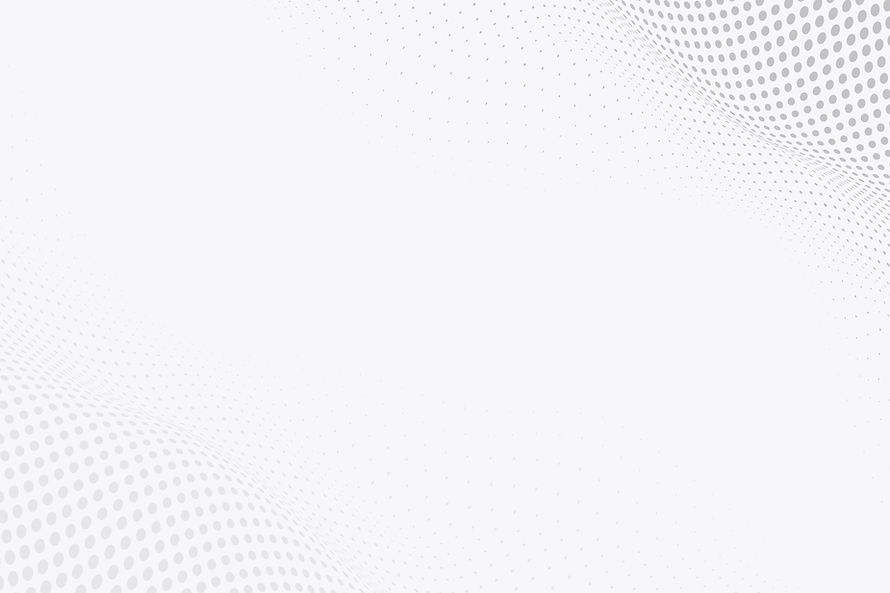
Sharing Documents with Your Agents
Using secure solutions to share sensitive documents is becoming increasingly important and yet increasingly difficult for both Distributors and Agents.
NIC makes it easy to share sensitive documents in a secure and auditable environment.
UPLOAD A DOCUMENT TO NIC
To upload a document to NIC:
-
Click on the Upload File button
-
From your File Manager, select the document you would like to upload
-
Click Open

-
A confirmation pop-up will display confirming that your document has been uploaded to the Documents folder

-
Your new document is displayed at the top of the page

SHARING THE DOCUMENT WITH YOUR AGENTS
Once you have uploaded your new document, you can now share that document with your Agents:
-
Click on the Kebab menu, under the Actions header
-
Click on Share
-
From the Share File pop up select if you would like to share the document with a single Agent or a List of Agents:
Network: enables you to select one or more Agents and share that document with them
Lists: enables you to select a list of Agents and share the selected document with every single one in the selected list -
Once you have selected your Agent or a List click on Share
NOTE:
You can use the search bar on top of the Share File pop-up to search for an Agent or a list of Agents.
-
A confirmation pop-up displays, confirming your documents has been successfully shared with Agents



AGENT PROFILE - SHARED DOCUMENT
Your shared document will be saved under the Agents' Profile page, under the Documents tab.

AGENT EMAIL NOTIFICATIONS
Your Agents will receive an email notification from NIC.
The notification email will contain your name as the user sharing the list, and also a link to the Agent App so the Agent can click on it to get direct access to the Agent App Login page, where they can see the shared list.
NOTE:
-
LOG IN link appears for Agents already on NIC platform and will take the Agent to the NIC Advisor App login page.
-
JOIN US link appears for Agents who are not on NIC platform but are part of your list. If they wish to subscribe to the NIC Advisor App all they have to do is click on Join Us and complete the short onboarding process.

AGENT IN-APP NOTIFICATIONS
In addition to email notifications, NIC also generates
In-App Notifications for your Agent, notifying them of a shared document.

AGENT DOCUMENTS
Clicking on the notification (email or in app) will take the Agent directly to the Documents folder where they can see the new document shared with them.

Clicking on the document name or on the download icon, under the Actions menu, enables the Agent to view the document shared with them
