HOW TO FIND SALES OPPORTUNITIES ON NIC?
There are multiple ways to search for Sales Opportunities within your in force book. Sales Opportunities can be identified across your entire in force book, within a list of policies or a list of Agents, for a specific form or even an individual Agent.

For more ideas and use cases related to identifying sales opportunities, please take a look at the following related services:
MINING YOUR BOOK FOR SALES OPPORTUNITIES
NIC DISTRIBUTOR APP HOME PAGE
The Home page is a jump-off point to all application features and services.

LIFE POLICY GRID
The Life Policy Grid provides access to your in force book and the ability to slice and dice your data based on what your are looking for.
The opportunities are limitless!


Mining Your In Force Book for Sales Opportunities
NIC makes it easy to identify and manage sales opportunities across your entire book and the Agent network.
NIC provides tools and services to manage the opportunities and to share them with your Agents.
SALES IDEAS
The following scenarios will assist you to develop your own criteria and ideas. Each sales idea includes a suggested i) Column View, ii) Filter, iii) Sort Order but we encourage you to create your own sales ideas on NIC.
SALES IDEA #1: CASH VALUE OPPORTUNITIES
MINE YOUR DATA
COLUMN VIEW
Use the Settings icon to limit the columns displayed on the grid:
-
Policy Owner
-
Product Name
-
Type
-
Carrier
-
Advisor
-
Annual Premium
-
Death Benefit Amount
-
Gross Premium Since Inception
-
Gross Cash Value
FILTERS
Use the Filter By to filter the data by:
-
Policy Status: Active (In Force)
-
Product: Universal Life (UL)
-
Carrier: Lincoln
-
Annual Premium: Over $50,000
SORT ORDER
Columns to sort:
-
Cash Values
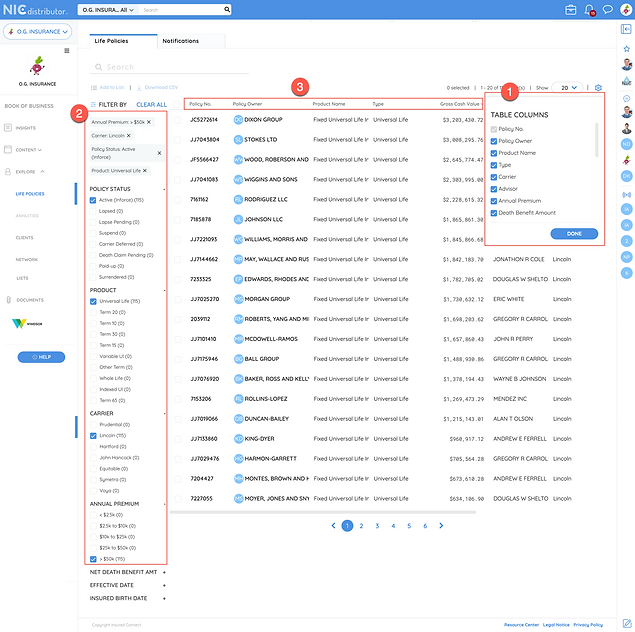
NOTE: Monitor the size of your data set to ensure it is manageable and play with the filter settings to increase or decrease the size of your data set.
CREATE YOUR LIST
-
After you have segmented and identified the policies with significant cash values and substantial gross premiums paid that require additional analysis, select all by clicking on the check box beside the first header.
-
If your results are displaying over multiple pages, make sure you click on the Select all xxx records link.
-
Click on Add to list

-
Enter the name of the list
-
Click on Proceed

VIEW LISTS

LIST DETAILS

SALES IDEA #2: LARGE CASH VALUES, ELDERLY CLIENTS
MINE YOUR DATA
COLUMN VIEW
Use the Settings icon to limit the columns displayed on the grid:
-
Policy Owner
-
Product Name
-
Type
-
Carrier
-
Advisor
-
Annual Premium
-
Death Benefit Amount
-
Gross Premium Since Inception
-
Gross Cash Value
FILTERS
Use the Filter By to filter the data by:
-
Policy Status: Active (In Force)
-
Product: Universal Life (UL)
-
Carrier: Lincoln
-
Insured Birth Date: Over 75

SORT ORDER
Columns to sort:
-
Cash Values
NOTE: Monitor the size of your data set to ensure it is manageable and play with the filter settings to increase or decrease the size of your data set.
CREATE YOUR LIST
-
After you have segmented and identified the policies with significant cash values where the insured is quite elderly, select all by clicking on the check box beside the first header.
-
If your results are displaying over multiple pages, make sure you click on the Select all xxx records link.
-
Click on Add to list

-
Enter the name of the list
-
Click on Proceed

VIEW LISTS

LIST DETAILS

