SEARCH FOR A FIRM OR OFFICE
To locate a firm or office profile:
-
From the left nav, click on the Network link
-
Under the Filter by section, expand the Contact Level filter to see the number of business units in your downline (e.g. Advisors (500), Office (44), Sales Managers (15), etc.
NOTE:
-
All hierarchies are different, your view will be based on your hierarchy and you will only see your downline
-
Offices and Firms are often co-mingled. If you are looking for a firm make sure you search under Offices.

To locate a specific firm or office:
-
Using the Contact Level filter, select office
-
In the search bar enter the Firm/Office name
-
From the Search results, click on your Firm/Office name


Explore Your Partner Firm & Office Profiles
Having immediate access to your downline Firms and Offices and their in force book, sales and service opportunities and their affiliated Agents makes it easier to support and service your partners.
FIRM/OFFICE PROFILE
The Firm/Office Profile page provides you with access to information about the firm or office including:
-
Contact Information
-
Book of Business Overview
-
Insights (Sales & Service Opportunities)
-
Documents (attached to the firm/office)
-
Explore (access to the in force book of business)
The Book of Business overview provides a quick snapshot of the book and it includes
-
Total Annual Premium
-
Total Cash Value in their book
-
Total Death Benefit Amount across all in force policies
-
Total number of in force policies
-
A graph with a breakdown of premium by Carrier
-
A graph with a breakdown of premium by Product Type

FIRM/OFFICE BOOK OF BUSINESS INSIGHTS
Firm/Office's book of business Insights provides you with a quick snapshot of the book including:
-
A breakdown of policies by Policy Values
-
A breakdown of policies by Policy Status
-
New In Force Policies in the last 30, 90 and 360 days
-
A breakdown of the term book by Product Type
-
A breakdown of the UL and WL books
-
Renewal Opportunities
-
A Sales & Service Opportunities calculator for identifying conversion opportunities
ACCESSING YOUR FIRM's/OFFICE's BOOK OF BUSINESS INSIGHTS:
-
From the Firm/Office Profile page, the Book of Business tab
-
Click on Insights
NOTE:
Clicking on any of the blue values will take you to a list of policies corresponding to that insight.

FIRM/OFFICE BOOK OF BUSINESS SALES TRENDS
The Firm/Office Book of Business Sales Trends provides a snapshot of the book history and includes:
-
Total Premium by Carrier
-
Total Premium by Product Type
-
Total Premium by Carrier by Product Type
-
Total Face by Carrier
-
Total Face by Product Type
-
Total Face by Carrier by Product Type
-
Total Number of Policies by Carrier
-
Total Number of Policies by Product Type
-
Total Number of Policies by Carrier by Product Type

ACCESSING YOUR FIRM's/OFFICE's BOOK OF BUSINESS SALES TRENDS:
-
From the Firm/Office Profile page, the Book of Business tab
-
Click on Sales Trends
EXPLORE THE LIFE BOOK OF BUSINESS
Search and segment the in force life book for opportunities or service requirements.
ACCESSING YOUR FIRM's/OFFICE's LIFE BOOK:
-
From the Firm/Office Profile page, click on the Explore tab (it automatically defaults to Life Policies)
Use the Policy Filters to filter your book by:
-
Policy Status
-
Product Type
-
Carrier
-
Annual Premium
-
Death Benefit Amounts
-
Policy Effective Dates
-
Insured Birth Dates
Use the Headers to sort your policies.
-
Clicking once on the header will sort the values in ascending order.
-
Clicking twice on the header will sort the values in descending order.
Clicking on the Settings icon enables you to hide/display columns from the grid.
-
Check or uncheck the checkbox beside the column name with display or hide the column.

EXPLORE THE ANNUITY BOOK OF BUSINESS
Search and segment the in force annuity book for opportunities or service requirements.
ACCESSING YOUR FIRM's/OFFICE's ANNUITY BOOK:
-
From the Firm/Office Profile page, click on the Explore tab (it automatically defaults to Life Policies)
-
Click on Annuities sub tab.
SEGMENTING THE ANNUITY BOOK:
Use the Annuity Filters to segment the annuity book by:
-
Location (State)
-
Type
-
Carrier
-
Contract Status
-
Annual Premium
-
Surrender Value
-
Accumulation Value

Use the Headers to sort your policies.
-
Clicking once on the header will sort the values in ascending order.
-
Clicking twice on the header will sort the values in descending order.
Clicking on the Settings icon enables you to hide/display columns from the grid.
-
Check or uncheck the checkbox beside the column name with display or hide the column.
EXPLORE THE CLIENT LIST
Search and segment the client list.
ACCESSING THE CLIENT LIST:
-
From the Firm/Office Profile page, click on the Explore tab (it automatically defaults to Life Policies)
-
Click on Clients sub tab.
SEGMENTING THE CLIENT LIST:
Use the Client Filters to segment the clients by:
-
Annual Premium
-
Net Death Benefit Amount
-
State

Use the Headers to sort your policies.
-
Clicking once on the header will sort the values in ascending order.
-
Clicking twice on the header will sort the values in descending order.
FIRM/OFFICE NETWORK
Access to the Agents in the Firm/Office and filters to search and segment the Agents or access to the Agent Profile and book of business.
Network filters include:
-
Invitation Status
-
Contact Level
-
Policy Count
-
Client Count
-
Annual Premium
-
State

AGENT PROFILE
Having immediate access to your Agent's in force book along with a list of sales and service opportunities and the trends in their business, demonstrates a level of commitment that your Agents are not accustomed to seeing.
This level of commitment will help you retain and attract top talent.
The Agent Profile page displays contact information and provides access to several features including:
-
Business Unit Demographic Information
-
Book of Business Overview
-
Data Insights
-
Sales Trends
-
Explore (a list of in force policies)
-
Documents
OTHER WAYS TO ACCESS YOUR AGENT'S PROFILE:
-
Search for your Agent by entering their name in the Global Search on the top menu or by clicking on the Network link from the left navigation menu
-
From the search results click on your Agent's name

EXPLORE THE IN FORCE POLICIES - INSURED PROFILE
Insured Profile includes:
-
Name & Contact Information
-
In Force Policies
-
In Force Annuity Contracts
-
Client Documents
-
Policy Event Notifications
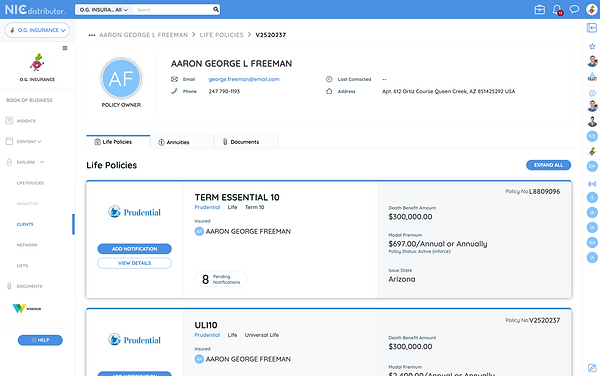
ACCESSING THE INSURED PROFILE:
-
From the Book of Business tab, Life Policies, in the search box enter the Insured name
-
From the Search results page, click on the Insured's name

FIRM/OFFICE DOCUMENTS
Your secure vault for Firm/Office's specific documents.
ACCESSING THE DOCUMENTS
-
From the Firm/Office profile page, click on Documents tab
DOWNLOADING A DOCUMENT
-
To download a document, click on the Download icon, located under the Actions header
You also have the ability to filter through the documents using the Documents filters including:
-
File Type
-
Size
-
Date
In addition, you can use the headers to sort your documents. (Clicking on the header once will sort the documents in ascending order, and clicking twice will sort them in descending order)

